How to install addons from garrysmod.org to your steam directory
Garry's Mod, generally called GMOD, is a sandbox physics game that allows the player to manipulate objects and experiment with physics. Players can spawn a wide-array of props, and they can also spawn weapons, and NPC's, which depending on their alignment, attack the player. Garry's Mod requires at least 1 source game (CSS, Hl2, TF2, etc) to be able to play. The more source games, the more in-game content. However, more content can be downloaded from Steam-verified www.garrysmod.org. There not only can players download more weapons, maps, and npcs, but they can also upload their own creations.
However, downloading the wanted files (generally called addons) and adding them to the Garry's Mod files on your computer can be tricky. Simply not installing them correctly will not only result into not being available for use, but it may mess up some files.
Downloading the Addon
The first step is obviously going to be downloading the content you want.
After it is done downloading, regardless of your internet browser, the addon should be in your Downloads folder. You can find this by doing : Windows Button<Search<Dowloadloads OR in the Windows Explorer address bar C:\Users\YourUserAccount\Downloads
Opening the files
Open up your Downloads folder. Go ahead and locate the addon you just downloaded. Open it. You should see a list of folders, which usually are "Lua, Materials, and Models". If when you open the addon and all you see is one folder (99.99% of the time it will be the addons name), then extracting them will be even easier (this variation will be explained in step 4)
Then go ahead in a new window and go to your steam directory: C:\Program Files (x86)\Steam\steamapps\"your steam account name"\garrysmod\garrysmod.
This will lead to your garrysmod folder, which contains all the files of garrysmod which you had to download from Steam. You will see many file folders such as"Addons, Materials, Models, Sounds,". This is where you will extract and install the addon files you downloaded.
Extracting the files to your Steam Directory
In your downloaded addons folder, simply highlight all of the files and drag them into your Garry's Mod folder (Which should be the directory with many folders saying addons, materials, models, lua, cache, sound, etc). You will then be notified that the folders will have to be merged (Materials will combine with Materials, but the files will no collide and replace each other).
After that is complete, you did it! Whatever you downloaded is ready for use. Next time you restart GMOD, the npcs/props/stools you downloaded will be ready.
Other variations of file layouts
However, there are few different ways the downloaded addon folder can look like. Many addons will simply be one folder after you open it up from your Downloads. Simply, drag that folder into your Addons folder in your Garry's Mod Directory. Again, a restart will be needed for them to take effect.
Another scenario will be if theres a folder that says the addons name, then when you click on it, there will be another folder with the same name. Simply drag the second folder into your addons (unless theres another one, where you'd extract the 3rd one)
Dragging folders into your directory will automatically extract.
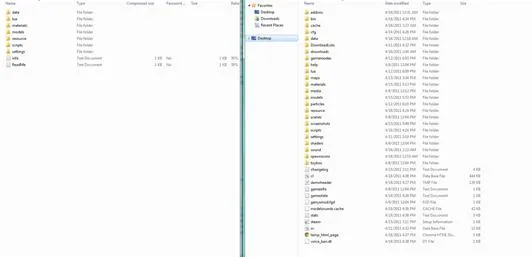
The downloaded files being at the left, you would just highlight all the download folders and drag and merge them into your gmod directory, at the right.
Making sure they work
Sometimes the uploader says that the addon simply goes into the addons folder, but it doesnt work when you extract them correctly. Simply go into the downloads folder (you'll see the same layout as your Directory, materials, lua, etc) and copy and paste them into your directory. An example of this is the MW2 player models. If they dont work now, the addon is broken or you're missing a required download.
Remember, you must restart GMOD when your install new addons for them to be use
able.
Here is a video that summarizes this guide:
Warnings
- DO NOT SIMPLY DRAG THE FOLDER FROM YOUR DOWNLOADS FOLDER INTO YOUR ADDONS! THIS WILL ABSOLUTELY NOT WORK!
- Remember to download any required addons before downloading
- Remember to read any comments on the page - The addon may be broken completely or there maybe be a new version out
Tips
- Most of the time in the description the author will include instructions or they will include a readme in their addons files























Comments
Be the first, drop a comment!