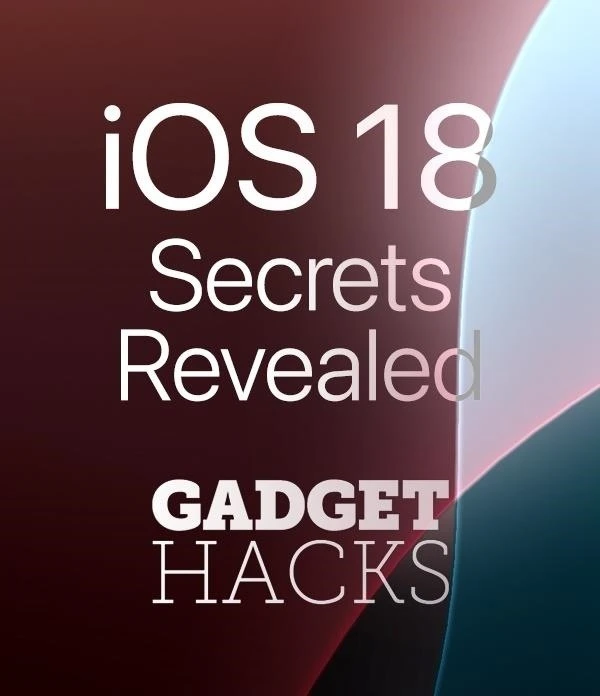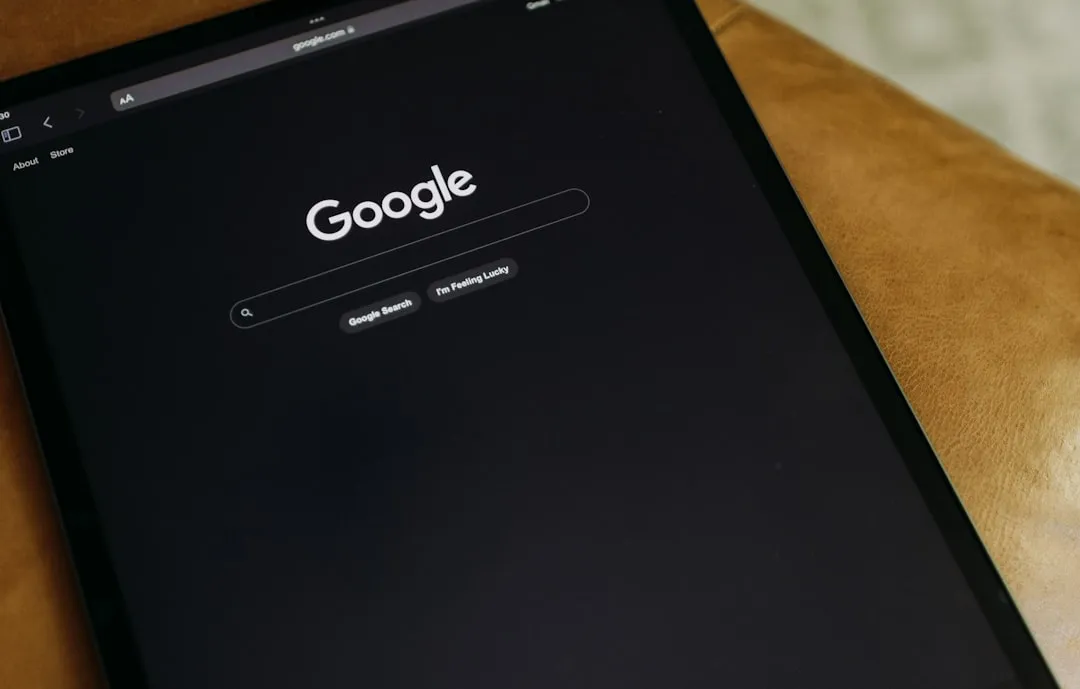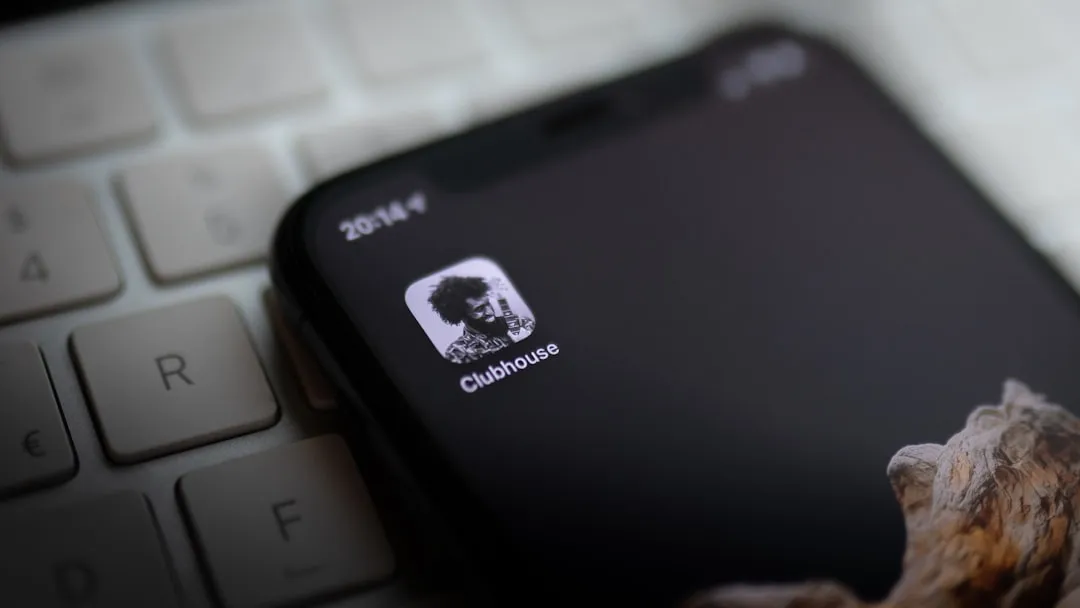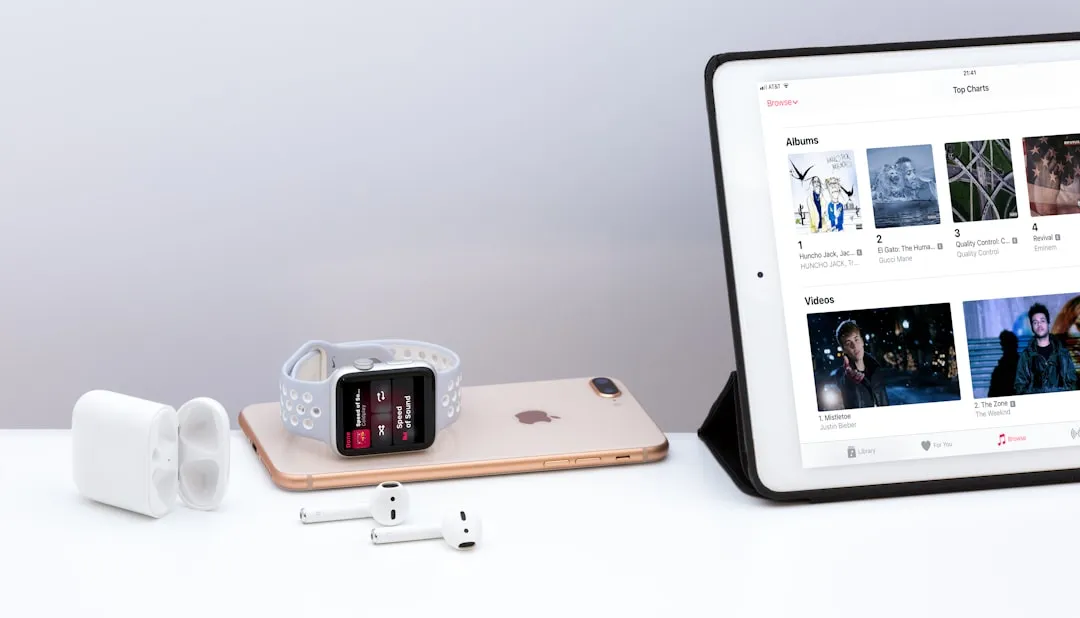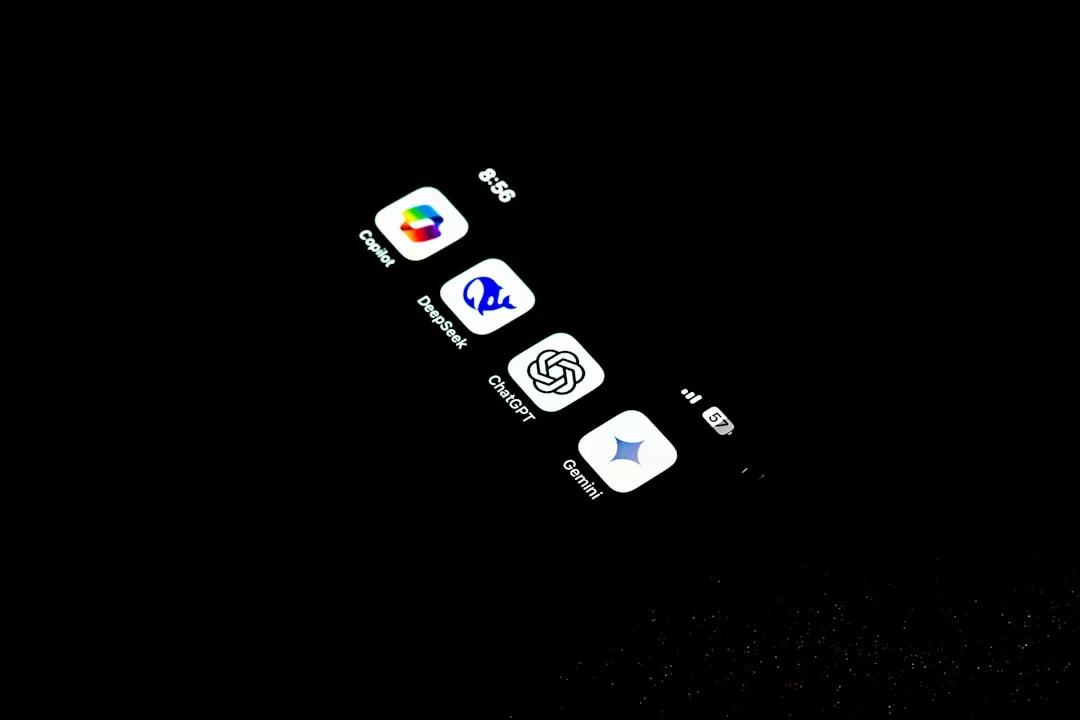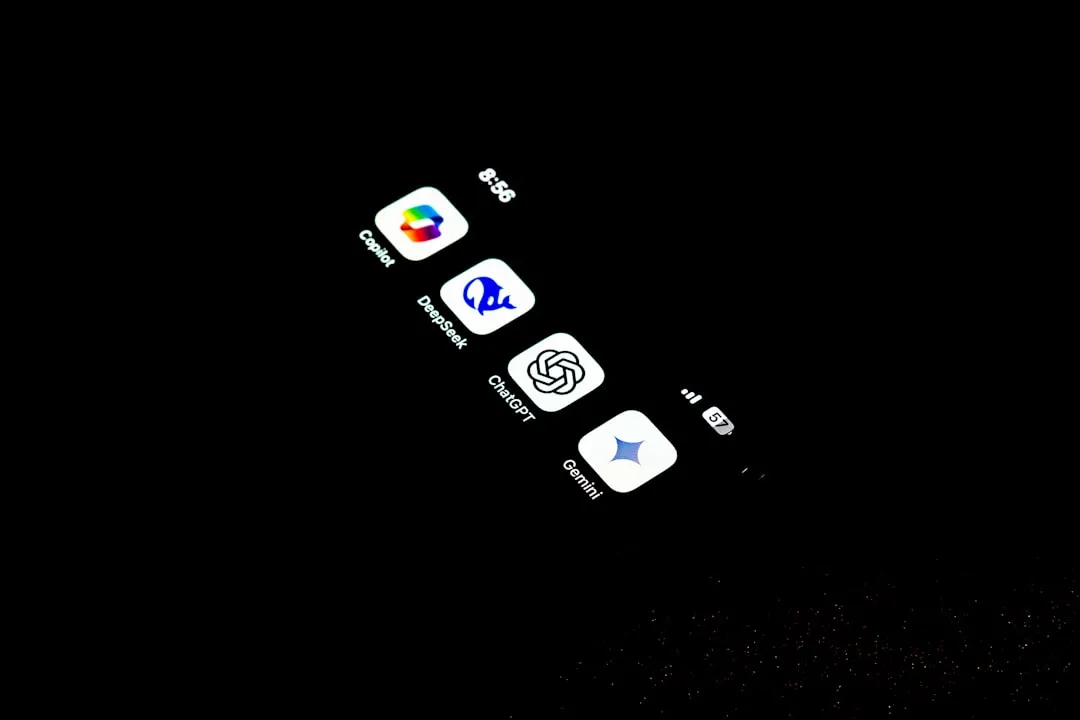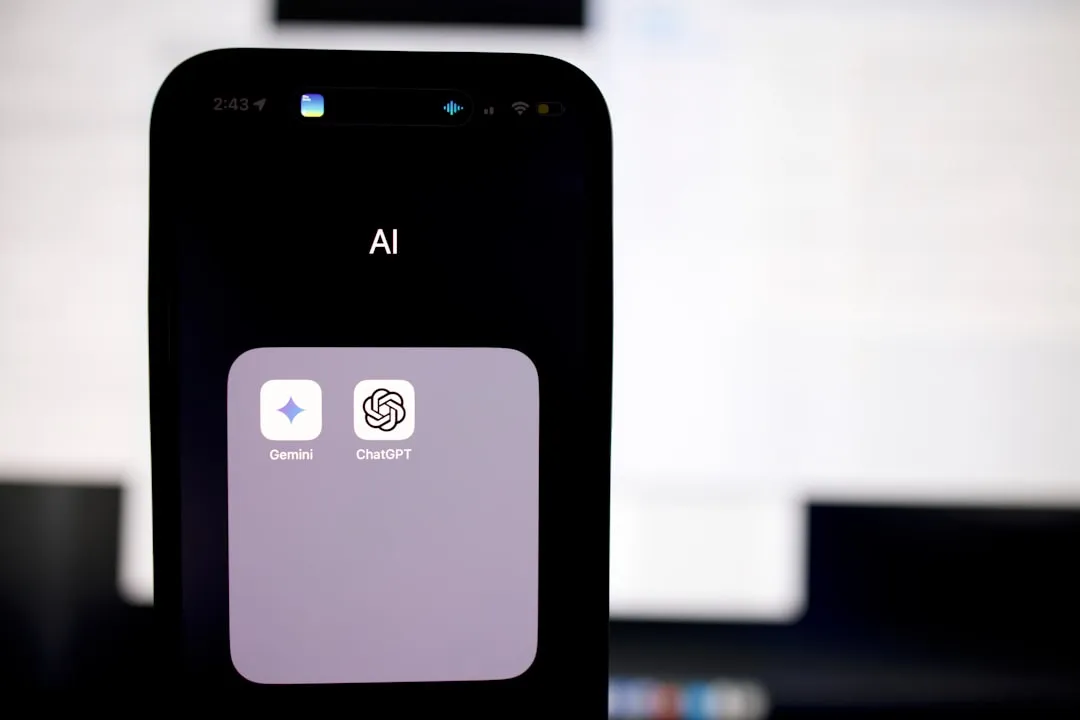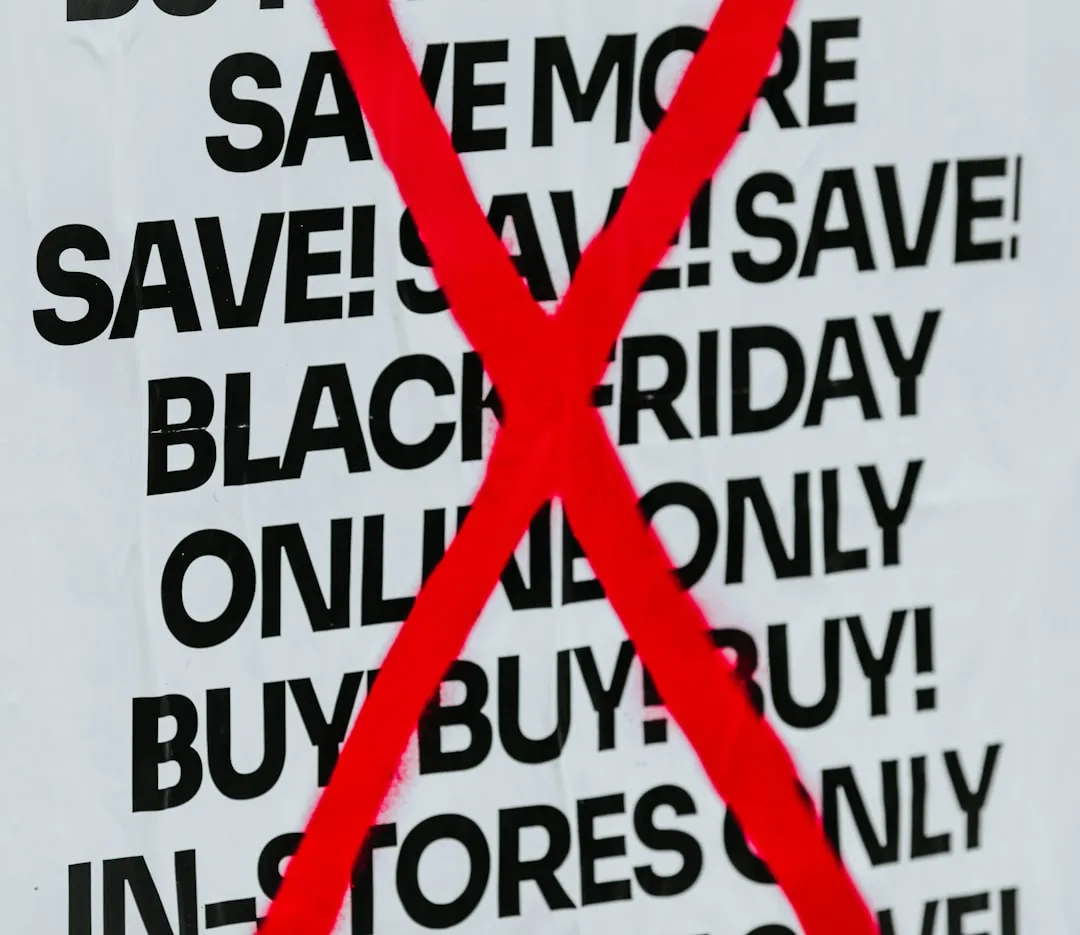how to
Stop Blowing Yourself Up! Use This DIY Mine-Detecting Program to Beat Minesweeper


how to
Get a Free PC Version of Metro 2033 for Liking the New Metro: Last Night Game on Facebook


how to
New Steam Feature Lets You Save Your Steam Games on Alternative Drives or Partitions





























Featured On WonderHowTo:
Productivity & Shortcuts









Featured On WonderHowTo:
Music & Audio










Featured On WonderHowTo:
Augmented Reality










Featured On WonderHowTo:
Gaming








forum
Can Blitzcrank Jungle?