Hello everyone, I am Brandon Hopkins from TechHut and I am going to be showing you how to install Minecraft Texture Packs on Windows, Linux, and Mac. I will also link you to one of the best Texture Pack I have used and a website where you can download 100+ different texture packs.
Warnings
- I am not responsible for anything that happens to your Minecraft file.
- Back up your saves.
- Follow the instructions that come with the texture pack if there is any.
Windows
- Find a texture pack you want to install.
- For XP users, go to your start menu, then run. For Vista / 7, go to start and type it in the search box. Type "%appdata%" (without the quotations) and hit enter. This will load up your Application Data.
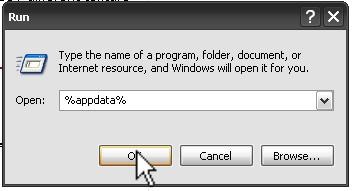
- Double click ".minecraft".
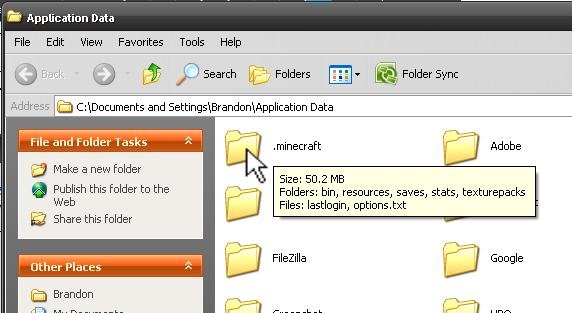
- Double click "texturepacks".
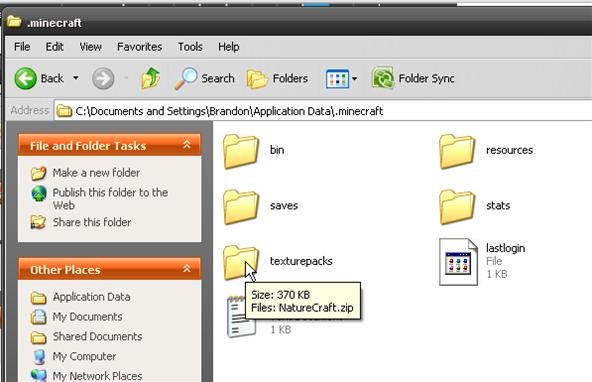
- Going back to the .zip file you downloaded (the texture pack) drag this into the folder. And you're done! It's that simple. As with any OS, load Minecraft, then go to "Mods and Texture Packs". Then select the texture pack you just installed.
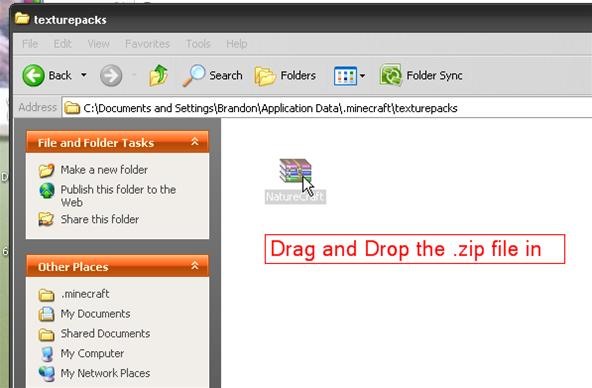
Mac
- Find a texture pack you want to install. There's loads on MinecraftForum.net.
- Load up Finder.
- Go to User > Library > Application Support > Minecraft > Texture Packs.
- Drag the downloaded .zip file (the texture pack) into the texture packs folder. You're done!
- As with any OS, load Minecraft, go to "Mods and Texture Packs" and then select the texture pack you just installed.
Linux
- Find a texture pack you want to install.
- Unzip it "~/minecraft/bin". (You should now have the minecraft.jar file, and the texture pack directory.)
- Open up the texture pack directory.
- Update Minecraft with the following command: "jar uf ../minecraft.jar *"
- You're done! As with any OS, load Minecraft, and go to 'Mods and Texture Packs'. Then select the texture pack you just installed.
That all you need to do.
More Links and Resources
- Texture Packs - http://www.minecraftforum.net/viewtopic.php?t=12352
- Best Texture Pack - http://www.minecraftforum.net/viewtopic.php?f=1021&t=239429
Just updated your iPhone? You'll find new emoji, enhanced security, podcast transcripts, Apple Cash virtual numbers, and other useful features. There are even new additions hidden within Safari. Find out what's new and changed on your iPhone with the iOS 17.4 update.





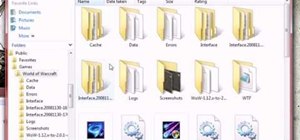





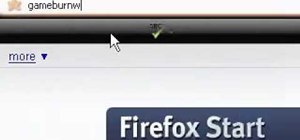



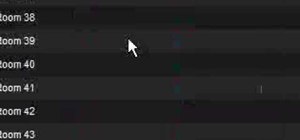
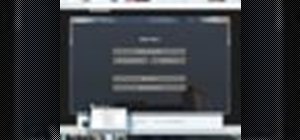

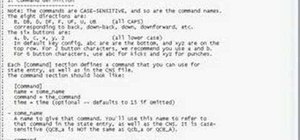

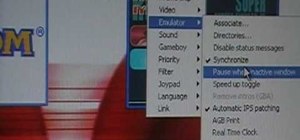

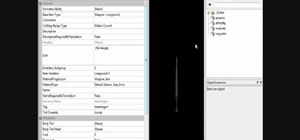

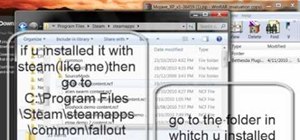
Be the First to Comment
Share Your Thoughts